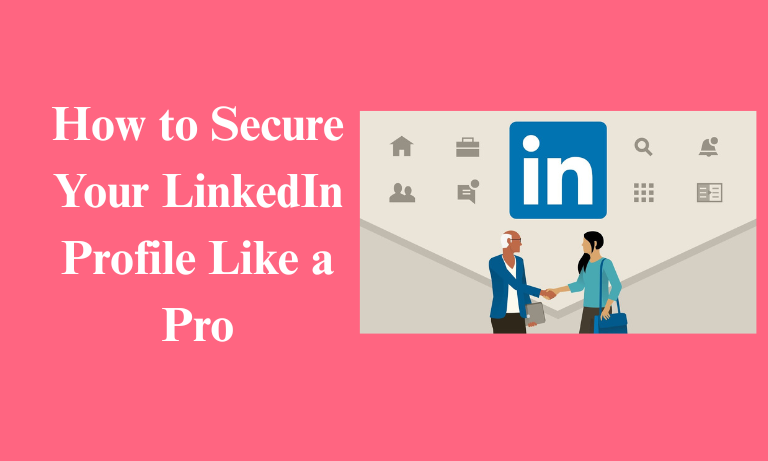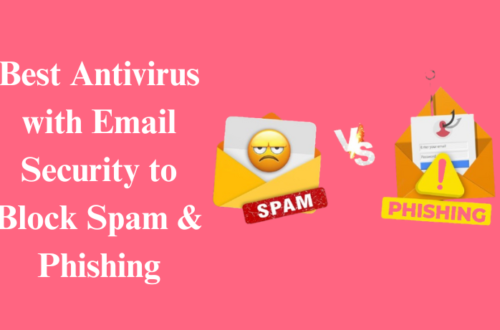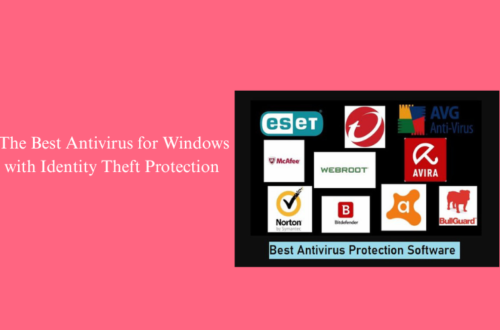Let’s be real—your LinkedIn profile is more than just a digital resume; it’s your professional handshake to the world. But in the age of cyber sneak attacks and phishing scams, it’s also a prime target. So, how do you secure your LinkedIn profile without locking it down like Fort Knox? That’s exactly what we’re diving into. With a few smart moves and a pinch of cyber-savviness, you’ll safeguard your virtual identity quickly.
How to Secure Your LinkedIn Profile From Hackers
Before hackers even think about making your LinkedIn their playground, you’ve got to lock down the basics. Think of this like putting up a “Do Not Enter” sign on your digital front lawn.
Here’s what you need to do right now:
-
Create a strong password – Sounds obvious, right? But “password123” isn’t fooling anyone.
-
Enable two-step verification – A little code goes a long way. You’ll thank yourself later.
-
Watch out for sketchy emails – Phishing attempts are sneaky. Don’t click unless you’re sure.
-
Log out on shared devices – Especially if you’re sneaking in a quick LinkedIn scroll at the library or a café.
And don’t forget to check your LinkedIn security email settings. That’s the email address LinkedIn uses to alert you about account activity. If a hacker’s snooping around, you’ll want to be the first to know, not the last.
How to Secure Your LinkedIn Profile Without Losing Access
So you want to keep your profile safe, but still show off your career glow-up? You’re not alone. Thankfully, there’s a middle ground between going completely dark and leaving the door wide open.
Use these visibility tricks like a LinkedIn ninja:
-
Dive into your LinkedIn profile visibility settings and toggle who can see what.
-
Learn how to make your LinkedIn profile private on the app—great if you’re on the go.
-
Want to disappear for a bit? You can hibernate your LinkedIn account for up to 12 months without deleting it.
Oh, and if you’re wondering, “How can I hide my LinkedIn profile without deleting it?” Yep, that’s a thing too. Simply adjust your public visibility settings or go stealth mode by deactivating search engine visibility. It’s like wearing an invisibility cloak, minus the wizardry.
Need Help With LinkedIn? You’re Not Alone
Ever felt like LinkedIn’s help section was written in another language? Don’t sweat it. Whether you’re struggling to recover your login or trying to get support without even having an account, there’s hope.
Locked Out or Lost? Here’s What to Do
-
Forgot your password or can’t get in? Head straight to the LinkedIn login page and hit “Forgot Password.”
-
No access to your recovery email? That’s where having a backup LinkedIn security email comes in handy.
-
If all else fails and you’re screaming into the void, here’s how to contact LinkedIn without an account: go to their official support portal and submit a help ticket manually. It’s not lightning-fast, but it works.
Help With LinkedIn Profile: Fix It, Don’t Fret It
Whether you’re rebranding your image or just trying to fix a formatting nightmare, here’s how to level up your profile without losing your mind:
-
Use the “Featured” section to showcase wins, not just links.
-
Tailor your headline to reflect your personality and role.
-
Update your skills regularly—yes, even the weird ones. (Looking at you, Excel Ninja.)
FAQs: Real Talk, Straight Answers
How can I hide my LinkedIn profile without deleting it?
Just switch off public visibility and tweak profile sections so only connections can see them. You’ll stay off the radar without losing access.
How long can you hibernate your LinkedIn account?
You can hibernate your account for up to 12 months. After that, LinkedIn may permanently close it. Consider setting a reminder to revisit before it’s gone for good.
How to make a LinkedIn profile private on an app?
Open the app, go to Settings > Visibility > Edit your public profile, and toggle visibility off. Bam—you’re now off the grid.
What’s the best way to contact LinkedIn if I’m locked out and don’t have access to the account?
Use their Help Center on a browser not logged in. Choose “Get help with signing in” and follow the prompts.
How do I check or update my LinkedIn security email?
Log in, click your profile picture > Settings & Privacy > Sign in & Security > Email Addresses. Make sure it’s an email you use.
Conclusion: Keep It Tight, Keep It Safe
There you have it, your crash course in digital self-defense. Knowing how to secure your LinkedIn profile isn’t just about checking a few boxes. It’s about staying ahead of threats, understanding your settings, and knowing when to ask for help. Whether you’re actively job hunting or just building your network, a little privacy goes a long way. So go on, tweak those settings, set that strong password, and walk into LinkedIn like the digital boss you are. Safe, sound, and hacker-free.