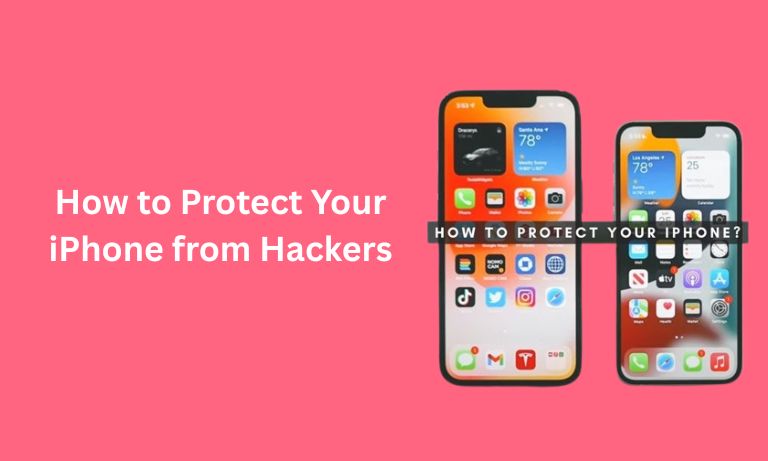Your iPhone’s practically glued to your hand, right? It’s your camera, your bank, your map, and sometimes, your therapist. But with all that valuable data inside, have you ever stopped to think what if someone got into it? Yep, we’re talking about hackers. So if you want to protect your iPhone from hackers, you’ve gotta get smart about security.
Grab your coffee, crack your knuckles, and let’s dive into some seriously savvy tips to keep those digital creepers far, far away.
Update Like Your Life Depends on It
Okay, maybe not your life but your privacy? Totally.
Why updates matter:
- Apple releases updates not just for shiny new features, but for plugging security holes.
- Hackers often exploit outdated software.
What to do:
- Turn on automatic updates (Settings > General > Software Update).
- Keep your apps updated too; those third-party guys can be loopholes.
👉 Pro tip: Don’t hit “Remind me later.” Just. Hit. Update.
Use Strong Passcodes (Not 123456, Please)
We get it. Complex passcodes are annoying. But you know what’s worse? A hacker swiping your personal info.
Better password habits:
- Ditch the 4-digit codes. Go with a 6-digit or, even better, an alphanumeric passcode.
- Avoid birthdays, pet names, or anything that screams “easy to guess.”
- Don’t reuse passwords across multiple apps or accounts.
Throw in Face ID or Touch ID for an extra layer. It’s like having a bouncer at the club who actually checks IDs.
Lock Down Your Wi-Fi and Bluetooth
Ever connect to a random coffee shop Wi-Fi just to check Instagram? Yeah, we’ve all been there. But open networks are a hacker’s playground.
Stay protected on the go:
- Avoid public Wi-Fi unless you’re using a VPN.
- Turn off AirDrop, Wi-Fi, and Bluetooth when not in use.
- Always verify the network name with staff before connecting.
A VPN might sound fancy, but it’s basically a superhero cape for your internet connection.
Don’t Fall for Phishing Bait
Those “Your Apple ID has been locked” emails? Yep, 99% of the time they’re fake.
How to dodge scams:
- Never click on suspicious links.
- Check the sender’s email address. Spoiler alert: Apple doesn’t email from “support123@weird-domain.io.”
- When in doubt, go straight to the source, open your Settings or the official Apple website.
If it smells fishy, it’s probably phishing.
Manage App Permissions Like a Pro
You wouldn’t let a stranger snoop through your diary, right? So why let apps access your location, photos, or mic when they don’t need to?
To tighten things up:
- Go to Settings > Privacy & Security.
- Review each category (like Camera, Microphone, Location Services).
- Disable access for apps that don’t need it.
Cleaning up permissions helps protect your iPhone from hackers by reducing potential backdoors.
Activate Find My iPhone & Enable Two-Factor Authentication
If the worst happens and your phone gets lost or stolen, don’t panic, be prepared.
Must-do security moves:
- Turn on Find My iPhone (Settings > Apple ID > Find My).
- Enable Two-Factor Authentication for your Apple ID. That way, even if someone figures out your password, they still can’t get in.
These two settings make sure you can track, lock, or even wipe your iPhone remotely if things go south.
Frequently Asked Questions (FAQs)
1. Can hackers really access my iPhone remotely?
Yes, especially if your phone is jailbroken, you’re using public Wi-Fi without protection, or clicking on phishing links. Staying updated and cautious helps prevent this.
2. What’s the safest way to browse the internet on my iPhone?
Using a trusted VPN on public networks, only visiting secure (HTTPS) websites, and avoiding suspicious links is your best bet.
3. How often should I check my app permissions?
It’s good practice to review your app permissions every couple of months or anytime you download a new app.
4. What’s Two-Factor Authentication and why is it important?
It adds a second verification step like a code sent to your device so even if someone gets your password, they can’t log in without that code.
5. Are iPhones safer than Android phones?
Generally, yes. Apple’s closed ecosystem and strict app store policies offer more protection, but no device is hack-proof.
6. How do I know if my iPhone has been hacked?
Watch for strange behavior, faster battery drain, apps you didn’t install, or unexpected pop-ups. If in doubt, restore your iPhone and change your passwords.
Conclusion:
Cybersecurity may not be the most glamorous topic, but it’s definitely one of the most important. If you want to protect your iPhone from hackers, start by forming smart digital habits. Update regularly, avoid sketchy links, lock down your Wi-Fi, and never underestimate the power of a strong passcode.
In this digital jungle, your iPhone’s more than a device, it’s your digital identity. So guard it like it’s gold. Or better yet, guard it like it’s your grandma’s secret cookie recipe. Because once it’s stolen, it’s gone for good.
Stay safe, stay smart and keep those hackers scratching their heads.