1. Introduction
Did you know that over 40% of home Wi-Fi networks are vulnerable to hacking due to weak passwords and outdated security protocols? Cybercriminals can exploit these vulnerabilities to steal personal data, monitor online activity, or even hijack smart home devices.
Why Wi-Fi Security Matters:
An unsecured Wi-Fi network can expose your sensitive data to hackers, leading to potential risks such as:
- Identity theft
- Financial fraud
- Malware infections
- Unauthorized access to connected devices
This guide will help you analyze your Wi-Fi security, detect potential vulnerabilities, and implement the best practices to secure your network in 2025.
2. How to Check If Your Wi-Fi Is Secure
Step 1: Check Your Wi-Fi Encryption
Your Wi-Fi network should use WPA3 encryption (or at least WPA2) to protect your data. Here’s how to check it:
- Log into your router settings (usually via 192.168.1.1 or 192.168.0.1).
- Look for Wireless Security Settings.
- Ensure that WPA3 or WPA2-PSK (AES) is selected.
🔴 Red Flag: If your network is using WEP or WPA (without AES), it is outdated and easily hackable.
Step 2: Change Your Default Router Credentials
Most routers come with default login credentials (e.g., admin/admin), which hackers can easily guess. Solution: Change both your Wi-Fi password and router login password to strong, unique credentials.
Step 3: Check for Unauthorized Devices
Cybercriminals can gain access to your network and spy on your activities.
- Log into your router settings.
- Check the list of connected devices.
- If you see unfamiliar devices, remove them and change your password immediately.
Step 4: Update Your Router Firmware
Outdated firmware may have security vulnerabilities.
- Log into your router.
- Find the Firmware Update section.
- Click Check for Updates and install any available patches.
3. How to Protect Your Wi-Fi Network in 2025
1. Use a Strong, Unique Password
Your Wi-Fi password should be at least 12-16 characters long and include a mix of:
- Upper & lowercase letters
- Numbers
- Special characters
Example: S3cur3!W1F1_2025
2. Enable WPA3 Security Protocol
WPA3 is the latest and most secure Wi-Fi encryption standard. If your router supports WPA3, enable it in your wireless settings.
3. Disable WPS (Wi-Fi Protected Setup)
WPS is a convenient feature but makes your network vulnerable to brute-force attacks. Turn it off in your router settings.
4. Set Up a Guest Network
Avoid giving out your main Wi-Fi password. Instead, enable a separate guest network for visitors, smart devices, or IoT gadgets.
5. Use a VPN for Extra Security
A VPN (Virtual Private Network) encrypts your internet traffic, making it harder for hackers to intercept sensitive data.
Recommended VPNs for Wi-Fi security in 2025:
6. Turn Off Remote Management
Disable Remote Management (WAN Access) to prevent unauthorized users from accessing your router remotely.
7. Limit Connected Devices
Reduce the number of connected devices to minimize potential entry points for hackers.
8. Use MAC Address Filtering
This allows only approved devices to connect to your network.
- Go to Router Settings > MAC Address Filtering.
- Add the MAC addresses of your devices.
9. Enable Firewall Protection
Most modern routers have built-in firewalls. Ensure your router firewall is enabled to block malicious traffic.
10. Schedule Automatic Reboots
Rebooting your router weekly can:
- Flush out malware
- Improve performance
- Reduce vulnerabilities
4. Advanced Wi-Fi Security Tips for 2025
Set Up a Hidden SSID
Hiding your Wi-Fi network name (SSID) prevents strangers from discovering your network. How to do it:
- Go to your router’s SSID settings.
- Disable SSID broadcast.
Use Multi-Factor Authentication (MFA) for Router Login
If your router supports MFA, enable it to add an extra layer of security to your admin login.
Upgrade to a Secure Router
If your router is 5+ years old, it may lack modern security features. Consider upgrading to a Wi-Fi 6 or Wi-Fi 6E router.
5. What to Do If Your Wi-Fi Is Compromised
Immediate Actions:
- Change your Wi-Fi and router passwords immediately.
- Remove unknown devices from the connected device list.
- Reset your router to factory settings and reconfigure security settings.
- Scan your devices for malware using antivirus software.
- Contact your ISP if you notice unusual network activity.
6. FAQs About Wi-Fi Security
1. How do I know if someone is using my Wi-Fi?
Log into your router settings and check for unknown devices in the connected devices list.
2. Can a strong password protect my Wi-Fi from hackers?
A strong password helps, but additional measures like WPA3 encryption, MAC filtering, and firewall protection provide better security.
3. How often should I update my router firmware?
Check for updates at least once every three months or set up automatic updates if your router supports it.
4. Is public Wi-Fi safe to use?
No. Public Wi-Fi is often unsecured, making it an easy target for hackers. Always use a VPN when connecting to public networks.
5. Should I turn off my Wi-Fi when not in use?
Yes. Turning off Wi-Fi at night or when you’re away can reduce attack risks and improve security.
7. Conclusion
Securing your Wi-Fi network is essential in 2025 to protect against cyber threats. By following these steps:
✅ Check your Wi-Fi encryption
✅ Use a strong password
✅ Enable security features
✅ Update firmware regularly
✅ Monitor connected devices
You can significantly reduce the risk of cyberattacks and keep your home network safe.
Final Tip: Stay proactive and regularly update your security settings to stay ahead of cybercriminals!

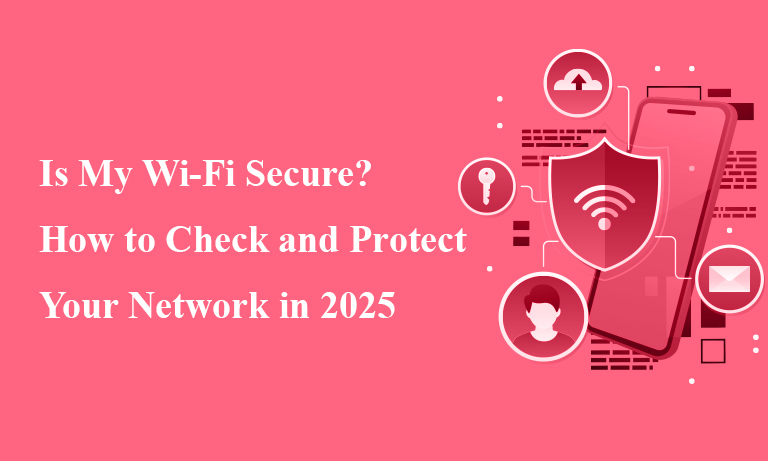





One comment on “Is My Wi-Fi Secure? How to Check and Protect Your Network in 2025”