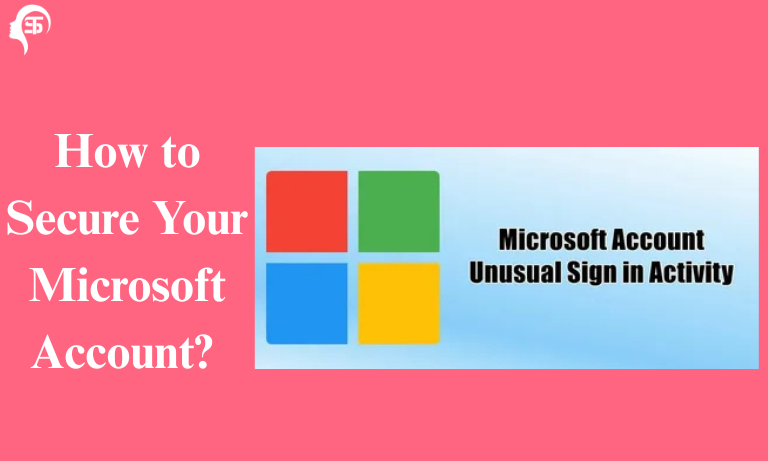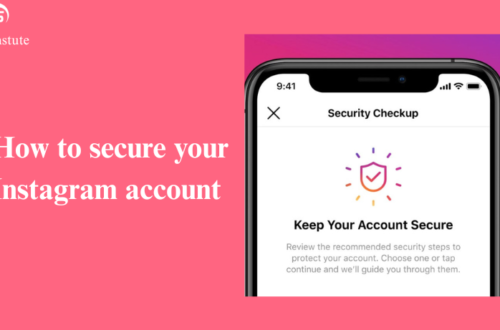Ever felt that gut-wrenching panic after seeing a suspicious login alert? Or worse got locked out because someone hacked your Microsoft account and changed everything? Yikes. These days, cyber threats lurk around every corner of the internet, and your Microsoft account is no exception. So, how to secure your Microsoft account? Well, you’re in luck. This guide dives deep into the most effective ways to protect your digital identity and sleep soundly at night. Let’s buckle up and get started because better safe than sorry, right?
Why You Need to Know How to Secure Your Microsoft Account?
The truth is, your Microsoft account isn’t just for logging into Outlook. It’s the digital key to your email, OneDrive files, Xbox purchases, and maybe even your Windows laptop. That’s a lot of sensitive info packed into one login.
With cyberattacks growing sneakier by the day, the phrase “Microsoft account hacked” isn’t just a nightmare it’s a reality for many. If your account’s compromised, it’s not just about losing access. It’s about losing control.
So, let’s talk real solutions and not just scare tactics.
Top-Notch Tips: How to Secure Your Microsoft Account Without Password
Yep, you read that right without a password. Microsoft’s embracing a password less future, and honestly, it’s not as wild as it sounds. In fact, it might be more secure.
Use Microsoft Authenticator App
Passwords? Meh. They’re outdated, reused, and often predictable. Microsoft Authenticator replaces your password with a one-tap approval system simple, fast, and effective.
Here’s how to get started:
- Download the Microsoft Authenticator app on your phone.
- Sign in to your account through the app.
- Enable password less sign-in in your Microsoft account security settings.
- Approve sign-ins with your fingerprint or face ID.
- Voilà! You’re logging in without a password and hackers hate that.
Set Up Two-Step Verification
Adding a second step is like putting a deadbolt on your door. Even if someone somehow gets your password, they won’t get past your phone or email verification.
Things you can use for the second step:
-
A text message code
-
An email link
-
Microsoft Authenticator
Pro tip: Avoid using SMS if you can it’s better than nothing, but not the most secure method out there.
Dive Into Your Microsoft Account Security Settings
Your account settings are a goldmine of protection features if you know where to look. It’s time to explore that treasure chest.
Update Security Info Regularly
Old phone number? Outdated backup email? You might as well roll out a red carpet for hackers.
Make sure to:
-
Add a backup phone number and email.
-
Verify your identity info often.
-
Remove any devices or sessions you no longer use.
Turn On Sign-In Alerts
This one’s a no-brainer. With alerts, you’ll get notified the moment anyone tries accessing your account from an unknown device.
Caught early, breaches can be fixed quickly. Caught late, they turn into digital disasters.
Someone Hacked My Microsoft Account and Changed Everything What Now?
Okay, breathe. If you’re already a victim, here’s what you can do right now.
Step-by-Step Recovery Plan
-
Go to the Microsoft account recovery page (https://account.live.com/acsr).
-
Enter your email and follow the prompts.
-
Use alternate verification info (email, phone, or authenticator app).
-
Once in, change your password and review recent activity.
-
Remove suspicious devices or linked apps.
Still locked out? Contact Microsoft Support immediately. The sooner you act, the better your chances of regaining control.
Keep Your Account Secure with Microsoft Authenticator: Bonus Tips
Once you’re rolling with Microsoft Authenticator, don’t stop there. Let’s turn your account into a digital fortress.
Pro-Level Tips:
-
Enable App Lock in the Authenticator app.
-
Use biometric unlock (face/fingerprint).
-
Disable SMS sign-in if you’ve got the app less chance of SIM-swap attacks.
-
Regularly review devices authorized with Authenticator.
Think of this app as your digital bouncer. No ID? No entry.
FAQs
Is using Microsoft Authenticator better than a password?
Absolutely! It’s faster, harder to crack, and less likely to be phished.
Can I really remove my password from my Microsoft account?
Yep. You can switch to password less sign-in using the Authenticator app in your security settings.
What if I lose access to my phone?
That’s why it’s critical to set up backup email and phone options in your security info.
Can hackers still break in if I have two-factor authentication?
It’s rare, but possible if your second factor is weak (like SMS). Use Authenticator for best results.
How do I check if someone tried to hack my account?
Log into your Microsoft account, head to “Recent Activity,” and check for unusual sign-ins.
Conclusion
So, how to secure your Microsoft account? Turns out, it’s not rocket science just a combo of smart habits and Microsoft’s built-in tools. Whether you’re going password less, enabling two-factor authentication, or diving into your security settings, taking action now beats damage control later.
Because let’s face it online threats aren’t going anywhere. But with the right setup, your account’s not going anywhere either.
Stay safe, stay smart, and give those hackers a run for their money.