Introduction
Did you know that over 60% of internet users worry about their online privacy? With cyber threats on the rise, setting up a Virtual Private Network (VPN) is one of the best ways to secure your data and maintain anonymity online.
Without a VPN, your online activity can be tracked by internet service providers (ISPs), hackers, and even government agencies. Additionally, accessing geo-restricted content or using public Wi-Fi safely can be challenging without a VPN.
A VPN encrypts your internet connection, hides your IP address, and allows you to browse safely and securely from any location.
This guide will walk you through the step-by-step process of setting up a VPN on different devices, including Windows, macOS, Android, iOS, and routers.
2. What is a VPN and Why Do You Need One?
Definition
A Virtual Private Network (VPN) is a service that secures your internet connection by routing it through a private server, encrypting your data, and masking your IP address.
How It Works
- When you connect to a VPN, your internet traffic is encrypted.
- The data is sent through a secure tunnel to a VPN server in a chosen location.
- Your real IP address is replaced with the VPN server’s IP, ensuring privacy and bypassing restrictions.
Benefits of Using a VPN
- Secure Browsing on Public Wi-Fi: Protects against hackers on public networks.
- Access Geo-Restricted Content: Unblock streaming services and websites.
- Maintain Online Privacy: Prevents ISPs and third parties from tracking your activity.
- Bypass Censorship: Access content freely in countries with internet restrictions.
3. How to Choose the Right VPN
Factors to Consider
- Security & Encryption: Look for AES-256 encryption and strong protocols like OpenVPN or WireGuard.
- Server Locations: More servers in different countries mean better speed and access.
- Speed & Performance: Choose a VPN that does not slow down your connection significantly.
- Ease of Use: User-friendly apps with simple setup processes.
- Device Compatibility: Ensure the VPN works on all your devices.
- Customer Support: 24/7 support via live chat or email is beneficial.
Recommended VPN Providers
- ExpressVPN – Best for speed and security.
- NordVPN – Great for privacy and additional features.
- Surfshark – Affordable with unlimited device connections.
- CyberGhost – User-friendly with optimized servers for streaming.
- Private Internet Access (PIA) – Strong security with a no-logs policy.
4. How to Set Up a VPN on Different Devices
A. Setting Up a VPN on Windows
- Download & Install: Choose a VPN provider, download the Windows app from the official site, and install it.
- Log In: Open the app and sign in with your credentials.
- Choose a Server: Select a server based on your needs (e.g., nearby for speed, another country for geo-unblocking).
- Connect: Click the “Connect” button to start using the VPN.
- Adjust Settings (Optional): Enable a kill switch, change protocols, or enable split tunneling as needed.
B. Setting Up a VPN on macOS
- Download the VPN app from the provider’s official website or the Mac App Store.
- Install and launch the application.
- Sign in with your VPN account credentials.
- Choose a server and click “Connect.”
- Adjust security settings if needed.
C. Setting Up a VPN on Android
- Open the Google Play Store and search for your chosen VPN.
- Install the app and open it.
- Log in and grant the necessary permissions.
- Select a server and connect.
- Configure additional settings like auto-connect on Wi-Fi.
D. Setting Up a VPN on iOS (iPhone & iPad)
- Download the VPN app from the App Store.
- Install and launch the app.
- Sign in and allow the VPN configuration.
- Select a server and connect.
- Adjust privacy settings as needed.
E. Setting Up a VPN on a Router
- Check if your router supports VPN connections (e.g., DD-WRT, AsusWRT, OpenWRT).
- Log in to your router’s admin panel (usually found at 192.168.1.1).
- Navigate to the VPN settings.
- Enter the VPN provider’s details (server address, username, password).
- Save and apply the settings.
- Connect all your devices to the VPN-enabled Wi-Fi network.
5. Common VPN Setup Issues and Troubleshooting
Connection Issues
- Ensure you have an active internet connection.
- Try switching to a different VPN protocol (e.g., OpenVPN, WireGuard).
- Restart your device and router.
Slow Speeds
- Connect to a server closer to your location.
- Use a wired connection instead of Wi-Fi.
- Check for bandwidth throttling by your ISP.
VPN Not Working on Streaming Services
- Clear cookies and cache.
- Switch to a different VPN server.
- Enable obfuscation mode if available.
6. FAQs About VPN Setup
Is using a VPN legal?
Yes, VPNs are legal in most countries. However, some countries restrict their use, so check local laws.
Can I use a free VPN?
Free VPNs may work, but they often have data limits, slower speeds, and questionable security policies.
How do I test if my VPN is working?
- Visit whatismyipaddress.com before and after connecting.
- Check for IP and DNS leaks using ipleak.net.
Can I use the same VPN on multiple devices?
Yes, most premium VPNs allow multiple simultaneous connections.
What is the best VPN for streaming?
ExpressVPN, NordVPN, and CyberGhost are excellent choices for unblocking Netflix, Hulu, and other streaming platforms.
7. Conclusion
Summary
Using a VPN enhances your online security, privacy, and accessibility. Setting up a VPN is easy, whether on Windows, macOS, mobile devices, or routers.
Recommendation
For top-notch security and performance, ExpressVPN and NordVPN are excellent choices.
Try setting up a VPN today and experience secure browsing. Share your thoughts and experiences in the comments!

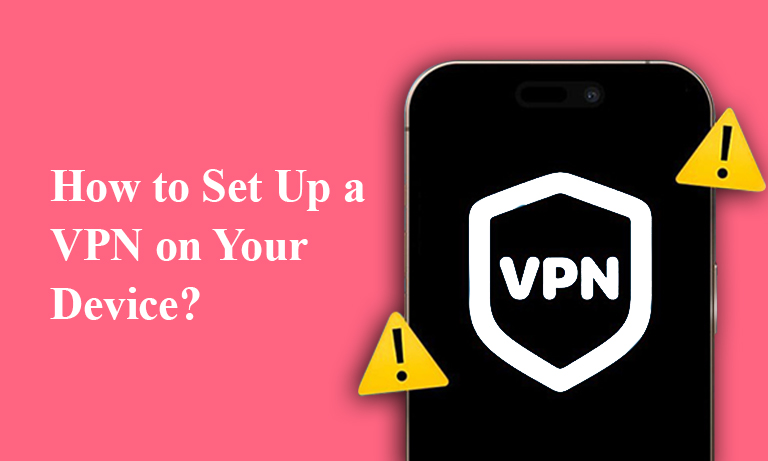





3 Comments on “How to Set Up a VPN on Your Device?”